Introduction: 3D Printed Flywheel Using Fusion 360
Hi! My name is Newton Zheng, and this is my entry into the Make it Fly challenge. I am a freshman at Chadwick School, and I am looking forward to sharing with you how I designed a powerful disc flywheel.
Supplies
Materials:
- Flash Hobby 1000KV Brushless Motor
- 30A ESC with XT60 connector
- Jumper Wires
- Potentiometer
- Arduino
- Prototype Shield (Optional)
- 5200mAh 3-cell lipo battery
- Lipo Battery Charger
- M3X8 hex screws
- M3 nuts
- 2" OD Flex Wheel
- 608 Bearing
Tools:
- 3D printer(Any works, make sure its build volume is big enough)
- Fusion 360
- Soldering Iron(Optional)
- Philips Screwdriver
- L-wrench(for M3 screw)
- Starbond CA glue(or any other glue)
- Nano Tape
Notes:
The potentiometer I used was one that I found in an Arduino kit. I couldn't find the original potentiometer that I used, but any 10K Ohm potentiometer will work.
I used jumper wires for this project, but soldering the wires to the prototype shield will also work for a more permanent solution. I used a breadboard in this case because I might have to use this prototype shield for future projects.
The lipo battery comes with a Deans connector, but the ESC uses an XT60, so I just cut off the Deans and replaced it with the XT60. MAKE SURE TO DISCHARGE THE BATTERY BEFORE CUTTING THE WIRE!
Fusion 360 is not necessary in creating this project as I have already designed it, but it was a significant tool that I used.
The flex wheel can be purchased off of the link, but I also have provided an STL file if you want to try to print it out of TPU. Make sure that the wheel is 45A Shore hardness because I haven't tested any others. The 30A might expand too much because of the centrifugal forces, but I haven't tested it, so it may or may not work.
Step 1: Brainstorming
My inspiration for this project came from 2022-2023's VEX competition, which was disc-shooting. Flywheels are a type of shooting mechanism that uses a spinning wheel to provide enough momentum to a flat projectile to shoot it very far. Because the wheel is spinning, it transfers some of its energy to the projectile, making it spin, and therefore making the projectile more stable when flying through the air. Flywheels were a major design choice in that competition, and I wanted to work with flywheels a bit more because my team went with another design.
(I found this image on Youtube)
Step 2: Designing: Basic Frame
I decided to go for a really simple design with a single flywheel. Attached is a screenshot of the basic layout of the flywheel. I measured how big the flex wheel was and made it stick out just enough to contact the disc but not too much that it would cause too much friction and slow down the disc.
Step 3: Designing: Small Improvements
I found an STL online of the exact motor I am using, credit to Brian Seal for creating this design. I used this design to get a sense of where I should put it, how big to make the design, and where to put the screw holes for mounting the design. I also added a flat bottom that the disc would slide on.
Step 4: Designing: Indexer
This step probably took me the longest because I had to think of an efficient way to index the disc into the flywheel without overengineering the build. For those who don't know, an indexer is the part of a flywheel that pushes the disc into the flywheel. I decided upon a simple linear gear system that would allow me to effectively push the disc without needing too many moving parts. The design looks really chunky in this photo because I wanted the room to visualize and design the indexer.
Step 5: Designing: Cleaning Up
In this step, I added some finishing touches to the indexer, such as adding cutouts for the linear gears to slide on. I also added a trigger for the indexer. I realized that I needed a way to make the indexer go back into place after every shot. I thought about adding built-in springs, but it later proved to be too much friction, so I just scrapped the spring idea and opted for a manual solution.
Step 6: Brushless Motor Mount
In this step, I added the mount for the brushless motor. To do this, I used the automated modeling tool to create an AI-generated depiction of what type of connection would make the most sense in this case, and I am very happy with the results.
Step 7: Handle
I designed an ergonomic handle using the spline tool in the sketch. I had to add a little nut right below where the trigger is to prevent my fingers from sliding up the handle and getting in the way of the trigger.
Step 8: Flex Wheel Insert
I designed the flex wheel insert to perfectly fit the flex wheel. I made it latch onto the shaft of the brushless motor by utilizing three screws and tightening it around the shaft.
Step 9: Improved Flex Wheel Insert
In my initial tests of the flywheel, if I spun the motor too fast, the wheel would come off balance and wobble a lot. To fix this, I added a second point of connection at the top in order to minimize the wobbling.
Step 10: Final Touches
I basically just did an overall check on how well everything was designed. I fixed a lot of the tolerances such as the screw holes and added some parts that were missing from the original model. If your printer is more or less accurate than the ones I used, than you can either sand down the parts or use some masking tape to ensure a tight fit.
Attachments
Step 11: 3D Printing
I used two 3D printers for this part of the project, an Ender 3 S1 Plus and a Prusa Mk3. This step probably took me the longest as I had to print the parts with 50% infill and 50mm/s to avoid printing errors. I sliced this model in prusaslicer and used tree supports for all overhangs. Make sure that if you are going to try to print this, use tree supports as they are the easiest to remove and the most versatile.
Step 12: Electronics and Hardware
I have already listed all of the necessary supplies for this project, but here is just an image of all of them together.
Step 13: Coding
Here is the code that I used to control the brushless motor, as well as the wiring diagram for the arduino. The tutorial for controlling a brushless motor can be found at howtomechatronics.com.
Attachments
Step 14: Assembly
- screw three M3x8 bolts screw into the flex wheel insert. Slip the insert onto the brushless motor and make sure that there is about a 5mm gap from the bottom of the insert to the top of the orange part of the brushless motor. Then, screw the screws tightly around the shaft of the brushless motor and make sure that the insert looks centered
- thread the brushless motor's wires through the hole in the base and screw the motor on using the provided screws that came with the motor.
- with the flat side of the facing up, insert the trigger with its teeth facing up into the bottom hexagonal-shaped hole on the back of the handle.
- slip the small spur gear into the slot right above the one for the trigger, and make sure it's at the very back
- put the indexer into the very top slot so that half of it is sticking out(there should be only one way it fits, make sure that the side with the teeth isn't the side facing up). move the indexer forward along the rail just so the spur gear can't fall out no matter how hard you shake it.
- With the spur gear contacting both the indexer and the trigger, move the indexer forward just enough that the hole in the spur gear is aligned with the hole in the side of the base and the axle can be inserted.
- screw a small bolt into the bottom of the trigger piece where there should be a hole. Make sure that there is enough sticking out that you can comfortably grab it and slide the trigger around.
- there should be hexagonal holes in the bottom of the base. Insert the M3 nuts into these holes and make sure they don't fall out
- insert the screws into the top piece and screw them into the corresponding holes in the base. The result should look something like the pictures.
- slide the flex wheel onto the insert that is attached to the brushless motor.
- grab a 608 bearing and put it into the part named Bearing.STL. If the fit is not snug, use some masking tape or some other tape to slightly increase the diameter of the bearing.
- glue Bearing.stl into Top.stl and make sure that the round part of insert.stl is in the bearing.
- Wait for the glue to dry and stick all of the electronics onto the flywheel using nano-tape. I could have made some other way of attaching the electronics, but nano-tape just seemed like the most efficient solution.
- Have some fun with the placement of the electronics, but I would recommend having the potentiometer somewhere easily accessible for obvious reasons.
- Have fun with the flywheel!
Step 15: Testing
Here is a video of me testing the flywheel. I used a Hint bottle cap for this test as they are lightweight and fly really well. (I have linked a disc 3D model if you want to try using that instead)
Step 16: Conclusion
Overall, I had a lot of fun in making this project. I learned a lot of new techniques such as how to use brushless motors. This was also my first project where I combined 3D printing and electronics, as all of my earlier projects have been entirely one or the other. In the future, I hope that I can participate in more of these design competitions and challenge myself even more with future projects.

This is an entry in the
Make it Fly Student Design Challenge



















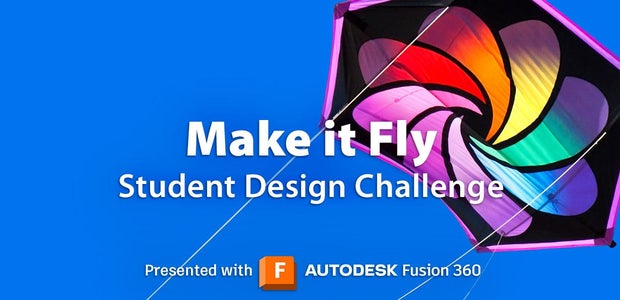
Comments