Introduction: Working Poketch From Pokémon BDSP
The Apple Watch is such a versatile device with so many things packed into it. But don’t you yearn for the simpler days when all you had was a map of your general region and the option of 8 colors thanks to a friendly Kecleon. Well with this replica of the Poketch from the original Diamond and Pearl and their respective remakes you can rock the retro Pokémon style in real life!
This project is the perfect final piece to a cosplay or even just to show off your love of Pokémon. The whole project is relatively easy however it requires some things not everyone may have like a 3D printer or an Apple Watch. But if you have those around and want to make your own functional Poketch follow along!
Full credit to the creation of the Poketch program goes to Idrees Hassan over on his twitter who made this open source for anyone to use.
Additional Credit goes to HollowQwert over on Thingiverse who made the 3d model for the shell part of the Poketch that goes over the apple watch.
Without these two people and this project wouldn't be possible so be sure to check them out!
Supplies
- Apple Watch
- 3D Printer
- White Filament (Plastic of your choice I used PLA+)
- Plaster Gap filler (The stuff used to patch holes in your walls)
- Paints (Blue, Black, Red)
- iPhone
- Silver Paint and Prime Spray Paint
Step 1: Printing the Main Body
The Poketch is made up of two main parts, the Apple Watch itself and the frame that goes around it. I used my 3D printer to print this Poketch frame for my Apple Watch. The model is for a 44mm Apple Watch.
When printing I had mostly default settings however some different variables I had changes were
- 100% Infill
- 0.08mm Layer Lines
- Supports On (I used Tree supports)
This design is used on a 44mm apple watch mine was a 38mm apple watch you could probably scale the model down a little to cut down on the bezel in the final design but I was content at 100% scale.
Step 2: Preparing the Body for Paint
When the print finished it was a little rough around the edges. Firstly I filled in any gaps in the layers with some plaster (The stuff you'd use to fill holes in walls) and once dry sanded that off. Once the major gaps were filled I then went over the whole piece with a silver paint and primer. This fills over any smaller gaps the plaster may have missed.
If your primer is glossy like mine it may be hard to paint on top of, so to remedy this I had a brush bit for my Dremel (I'm pretty sure that's the technical term) and roughed up the whole piece. This got rid of some of the shine and allowed for the paint to stick.
Now on to painting....
Step 3: Painting the Main Body
To begin with painting we are going to start with the lower areas. I used the finest brush I had to get inside the black areas on the bezel of the Poketch. Once you go over with the black you can do the easier to paint parts. I just painted the whole body blue and the buttons a simple red. Going over with a few layers to hide the silver underneath.
Finally if you aren't content with how the Poketch looks now you can go the extra mile and do a silver drybrush around raised edges. This is when you wipe almost all the paint off the brush and then wipe the very little paint left on the raised edges. This will make it look like the paint has chipped over the years which is a bit of subtle story telling in the design. Maybe its worn down after a few too many trips to the safari zone? Who knows but it's always a nice touch to add and helps add realism.
Step 4: Getting the Software on the Apple Watch
Now for the surprisingly easy part. To install the Poketch program on your watch you are going to need two apps. The TestFlight and Apple Watch apps. TestFlight allows for you to run custom programs on your Apple devices, the program we are running is open source which adds a degree of safety but open source programs are never 100% guaranteed to be safe but from the testing I've done I've seen nothing malicious, hence why I'm sharing it with you.
Once you have the TestFlight app installed you are going to go to this Tweet and join this beta. Clicking the link will prompt you to install the Poketch app in TestFlight. Go ahead and install that. Once the Poketch app is installed you are going to open the Apple Watch app and scroll to the bottom where you'll see "Available apps" go ahead and install the Poketch app and it will begin installing on your Apple Watch.
Step 5: Putting It All Together
To attach the main body to the apple watch I just used some Velcro. The adhesive should be enough for light use or conventions. Additionally I gave the Poketch program in the Apple Watch a quick test with the shell on and it works perfectly.
Additionally if your watch keeps shutting off and you dont want to keep navigating to the application on the app screen you should be able to map it to your watch face when you hard press the watch face screen and hit edit. This will allow for quick and easy access to the Poketch app perfect if you are at conventions or just want to show off to friends quickly.
Step 6: Finished Poketch!
Ta-Da! You're finished! This was a quick afternoon project that I've wanted to do for ages but finally got around to and now that it's done I couldn't be happier with how it came out! If you end up making your own Poketch please share photos as I'd love to see them!
Once again total credit to Idrees Hassan for designing the application and HollowQwert for modelling the Poketch shell their work was invaluable to this project.
And on that note Happy Making!
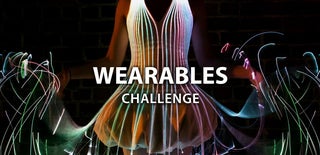
Participated in the
Wearables Challenge














7 Comments
10 months ago
Great job, this is amazing!
1 year ago
" and since the program we are running is open source there is no real need to worry"
Please remove that from the text, there were multiple instancea of malicious open source software in the past ;)
Reply 1 year ago
Thanks for letting me know, guess that was me just being blissfully unaware. The text has been changed to let the reader know that while no program is 100% safe from my experience with this program I've experienced no malicious effects
Reply 1 year ago
That's a good way to put it. Thank you as well ;)
Reply 1 year ago
Completely understandable concern, though I can personally guarantee that after spending many evenings working on this project I was way too tired to add malicious code.
1 year ago
Really fantastic job, always glad to see more Pokétch builds in the wild!
1 year ago on Step 2
damn dude, fix your ender 3. cool built though